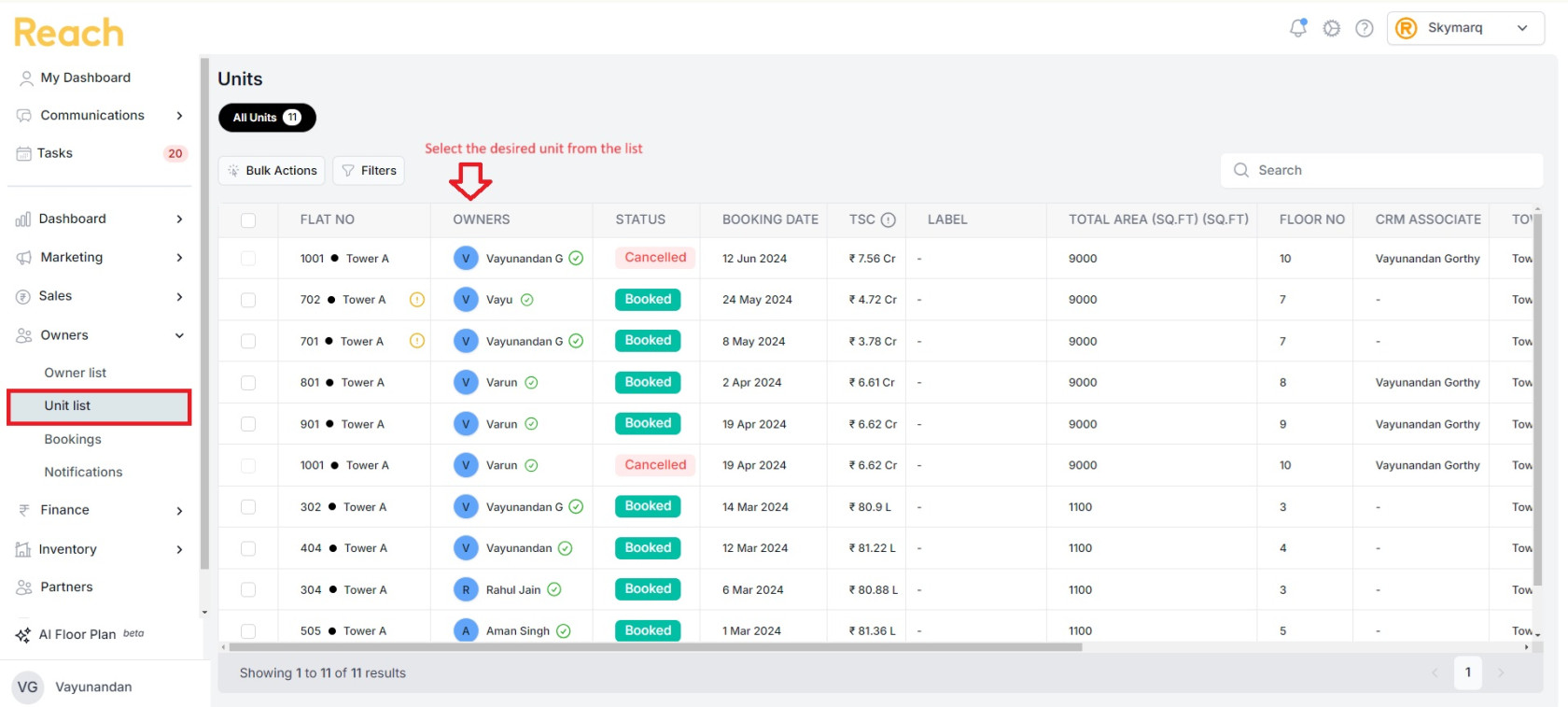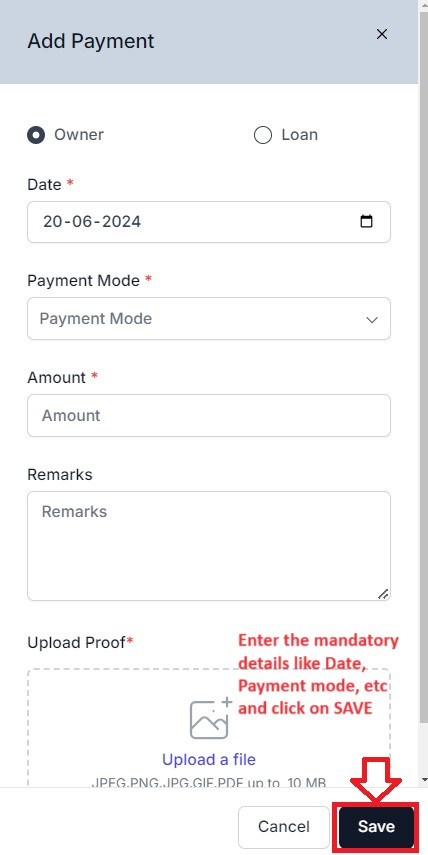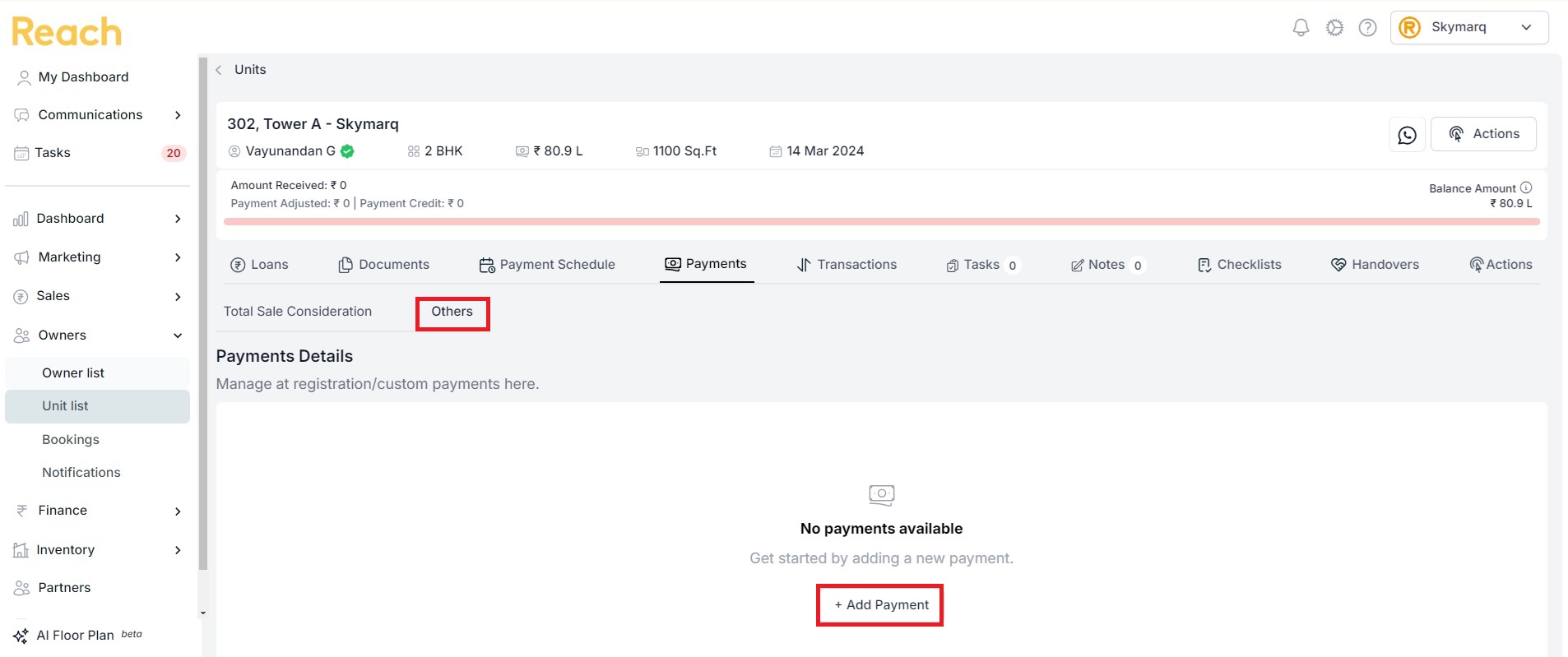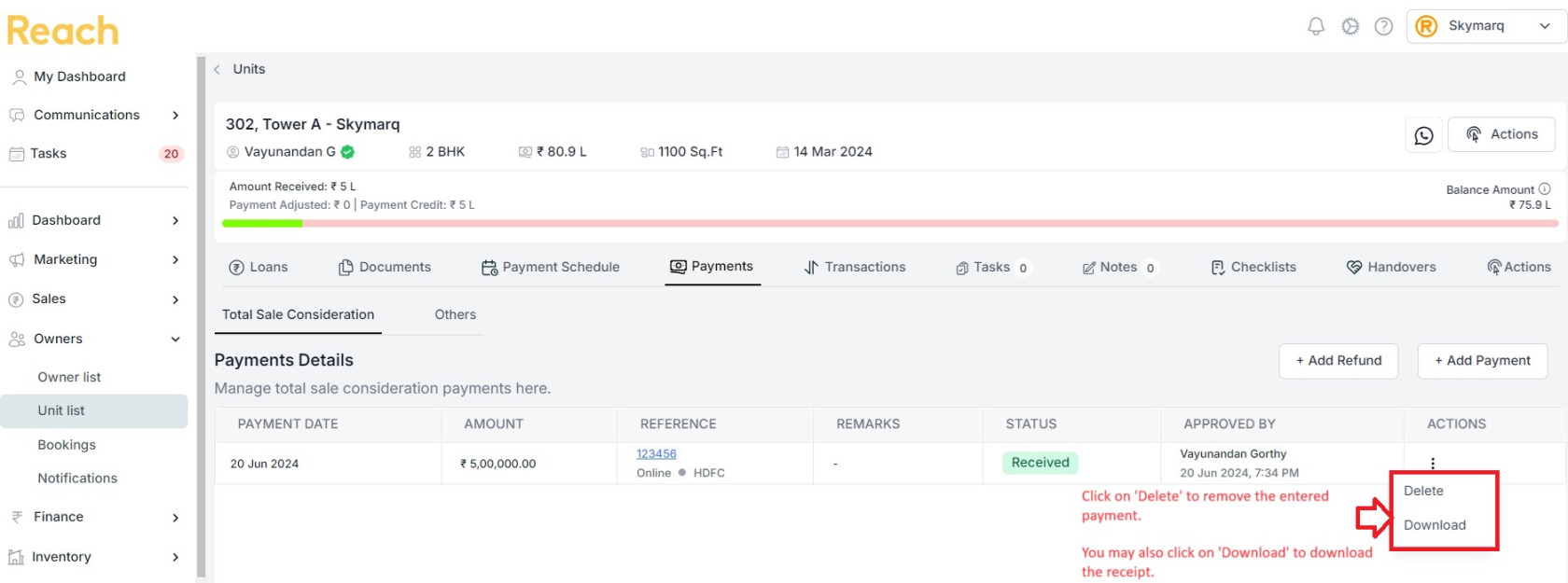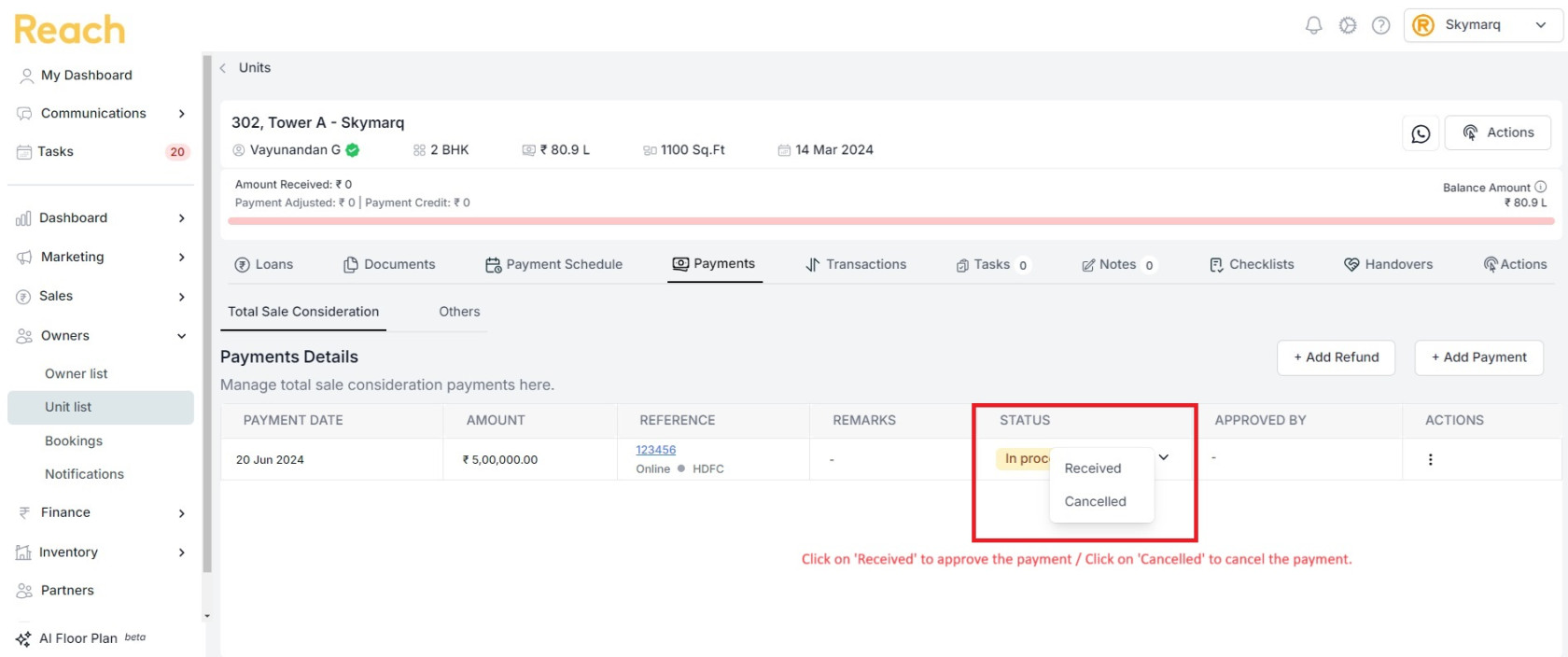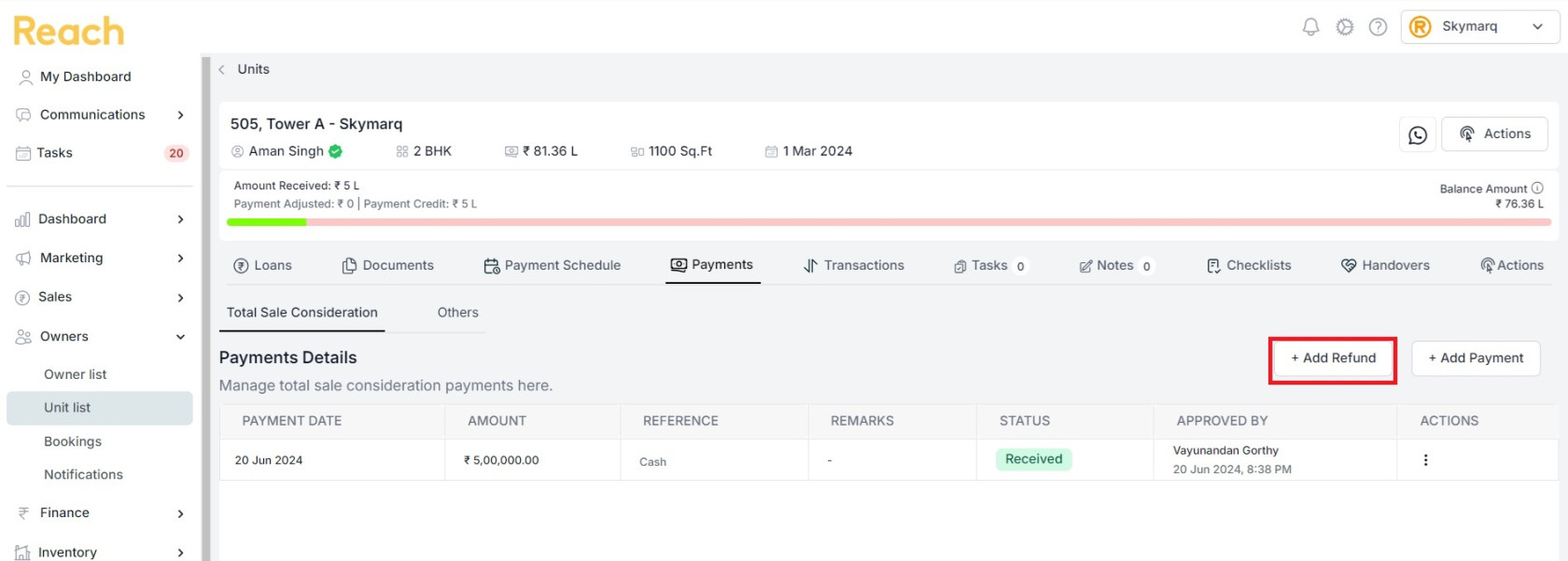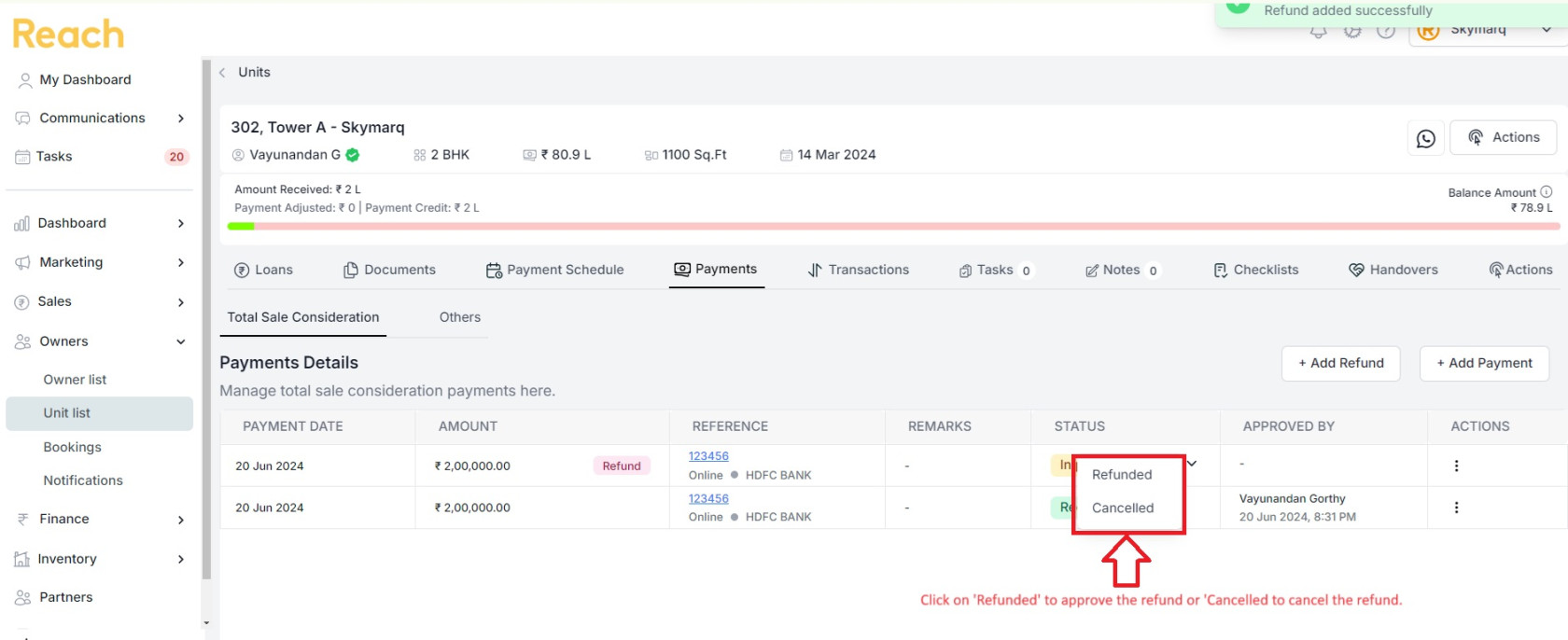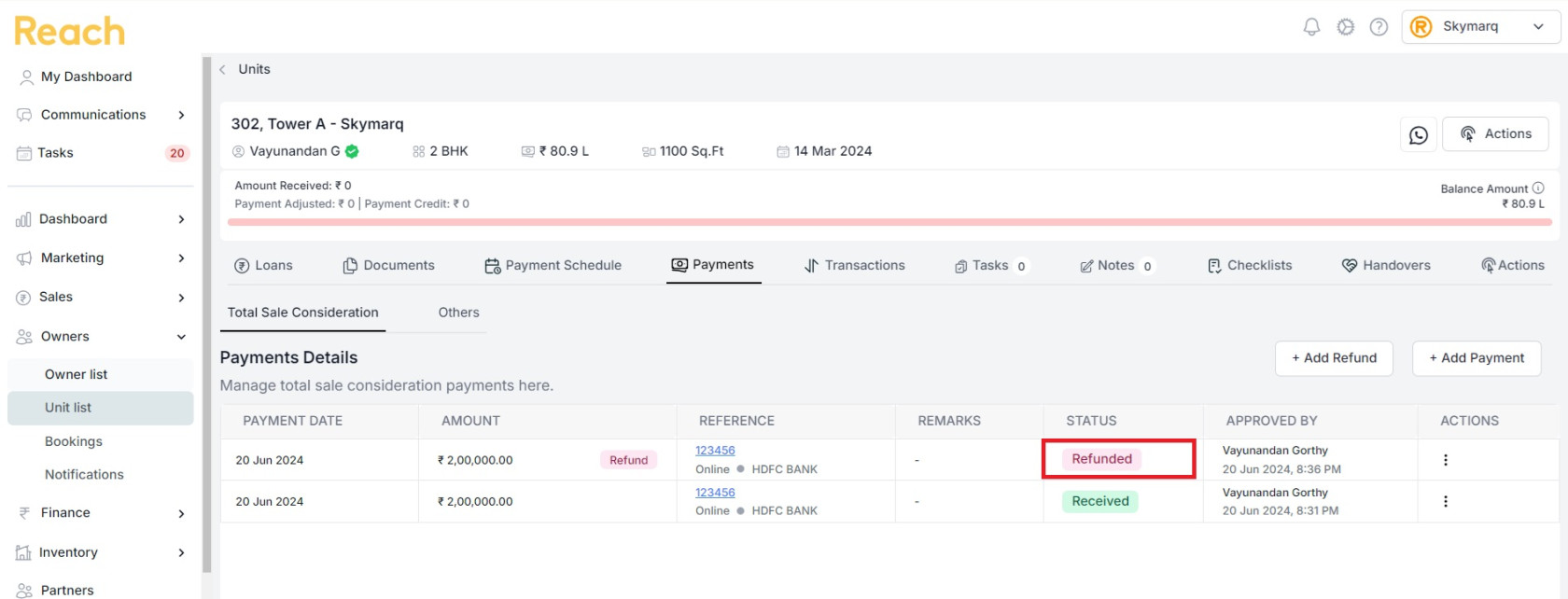Modify Payments
This section will help you to understand how to Add / Delete / Approve / Refund payments for a booking on PropFlo.
The "Payments" tab is split into two sub-tabs:
- Total Sale Consideration: For payments related to Total sale consideration.
- Others: For any additional charges (e.g., registration charges, customs fees, etc).
Add Payment:
In this section, we will know how to add a payment under Total Sale Consideration and Others after a booking is completed.
Total Sale Consideration:
- Click on the 'Units List' under the tab 'Owners' on left pane.
- Select the desired unit from the list of bookings.
- Click on 'Payments' in the tabs beside 'Payment Schedule'.
- Click on 'Add Payment' under the tab 'Total Sale Consideration'.
- Enter the mandatory details like Date, Payment Mode, Amount.
- Note: Please note that Reference Number, Bank Name, Upload Proof are mandatory for the payment modes Online & Cheque.
- Click on 'Save' after entering the details.
- The status of the payment will be 'In Process' after it is entered.
To know about Approving a payment, please follow the section 'Approve Payment' at last in this page.
In this section, we will now know how to add a payment under Others after a booking is completed.
Others:
This tab is used to add any payments that does not add to the Total Sale Consideration value that means payments like Extra payments for Modifications, Maintenance Deposits, etc.
Let us take a look on how to add payments to 'Others' tab.
- Click on 'Payments' in the tabs beside 'Payment Schedule'.
- Click on 'Add Payment' under the tab 'Others'.
The process of adding the payment is same like how we added in Total Sale consideration. However, you need to switch to the tab 'Others' to add the payment.
Delete a Payment:
In this section, let us know how to delete a payment from a booking on PropFlo.
- Click on the 'Units List' under the tab 'Owners' on left pane.
- Select the desired unit from the list of bookings.
- Click on 'Payments' in the tabs beside 'Payment Schedule'.
- You my also click on 'Download' to download the payment receipt for a received payment.
- Choose the payment that to be deleted and click on '𓏬'
- Click on 'Delete' and Click on 'Yes' to confirm.
- Click on 'Yes' to confirm the deletion.
The payment will be removed from the booking as soon you 'Confirm' the prompt.
Approve payment:
- Click on the 'Units List' under the tab 'Owners' on left pane.
- Select the desired unit from the list of bookings.
- Click on 'Payments' in the tabs beside 'Payment Schedule'.
- Choose the payment that requires approval.
- Click on the arrow beside 'In Process' under Status of a payment.
- Click on 'Received' to approve the payment or 'Cancelled' to cancel the payment.
Refund Payment:
- Click on the 'Units List' under the tab 'Owners' on left pane.
- Select the desired unit from the list of bookings.
- Click on 'Payments' in the tabs beside 'Payment Schedule'.
- Click on 'Add Refund' beside 'Add Payment' under Payments.
- Enter the mandatory details like Date, Payment Mode, Amount.
- Note: Please note that Reference Number, Bank Name, Upload Proof are mandatory for the payment modes Online & Cheque.
- Click on 'Save' after entering the details.
The status of the Refund will be 'In Process' after it is entered.
- Now, click on the arrow beside 'In Process' under Status of a refund.
- Click on 'Received' to approve the refund or 'Cancelled' to cancel the refund.
By approving the request, the refund will be successfully updated on the booking of the desired unit.
I hope the above section helped you to understand 'How to Add / Delete / Approve / Refund payment for a booking'.
Feel free to call us on +91-9154367759 or write to us at support@propflo.ai for any questions, we will gladly assist you.