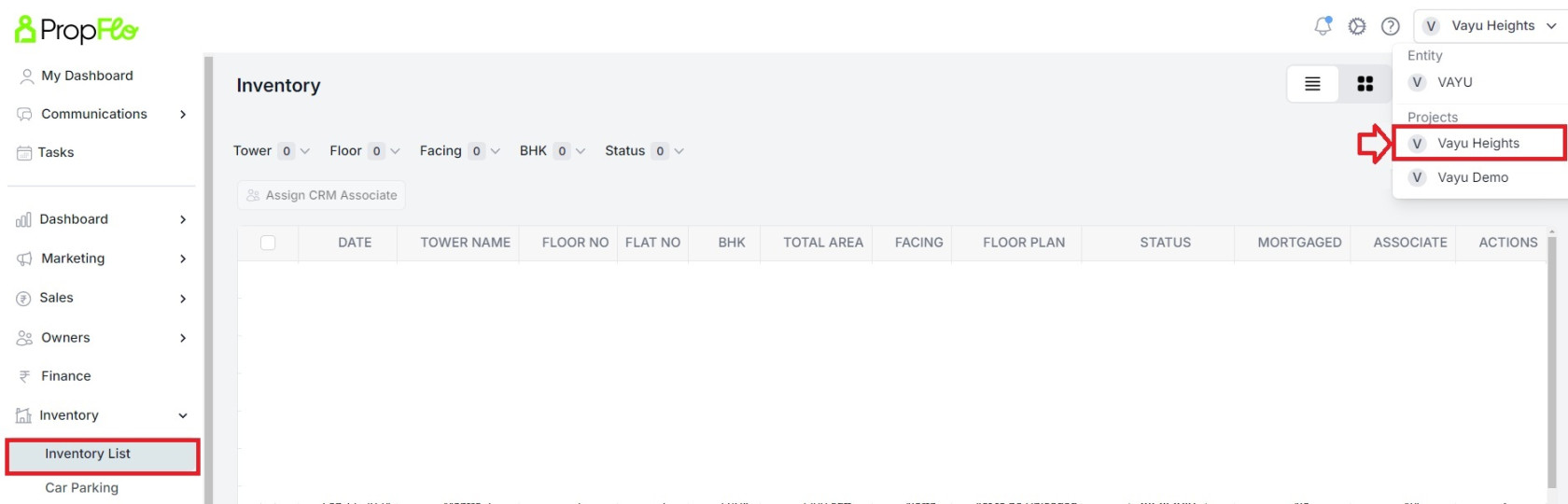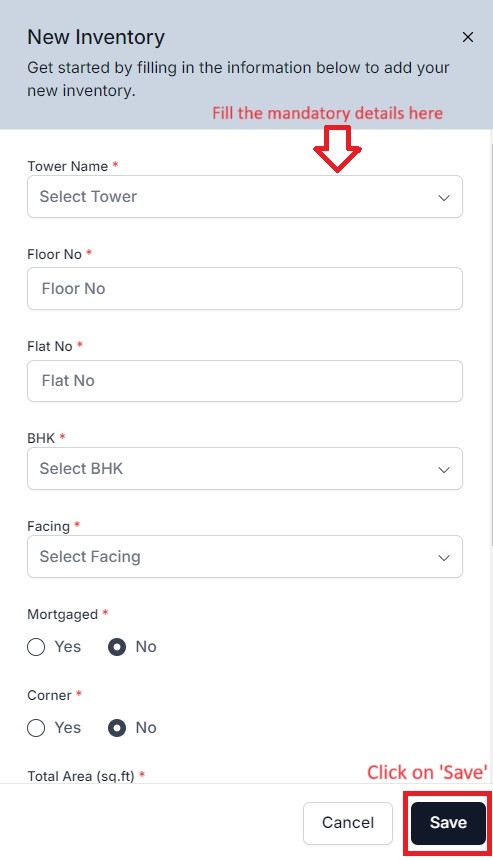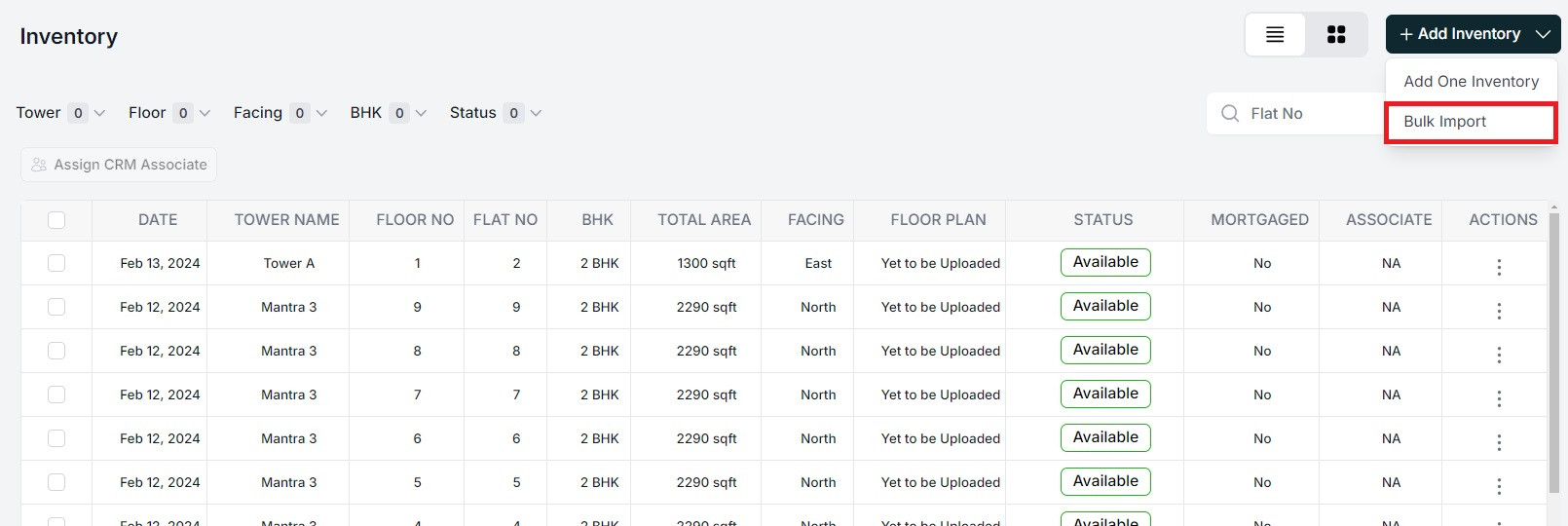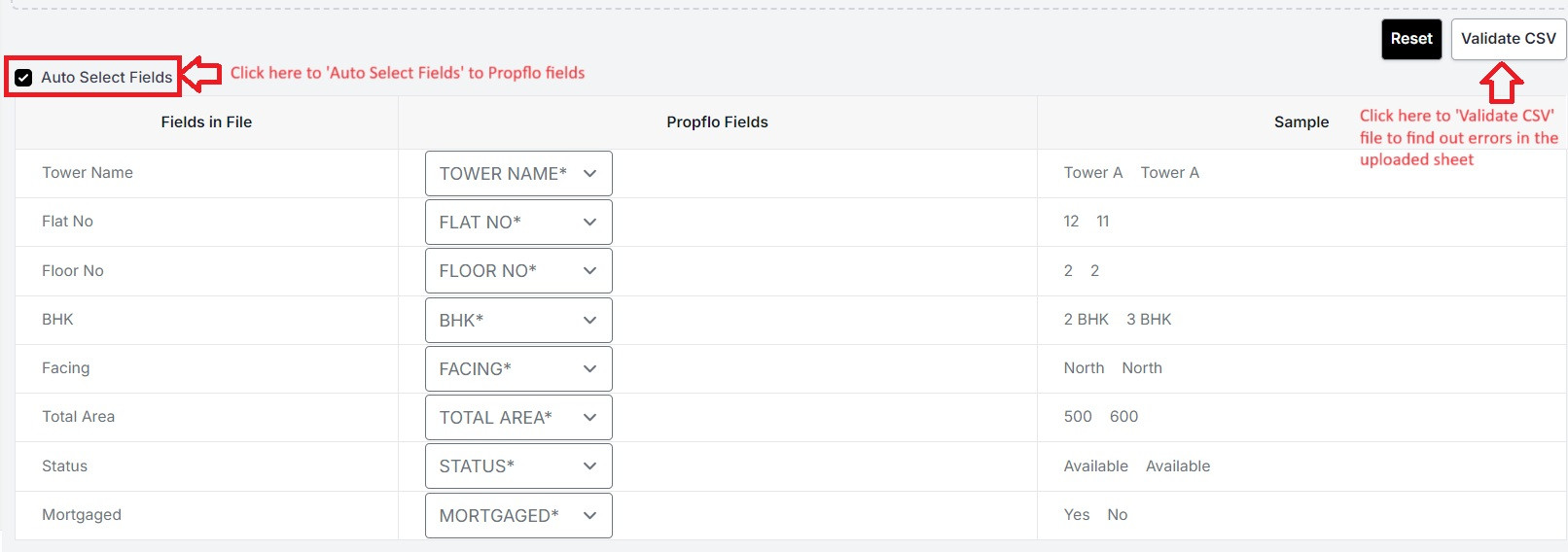Add Inventory
Adding inventory is crucial for managing properties, tracking availability, streamlining sales, and ensuring efficient client service and satisfaction.
There are two ways to add inventory on Propflo. Below are the two ways to add inventory on Propflo:
- Single inventory: This is used to add a specific Tower, a Floor or a Flat to a project. The added inventory will be available immediately to book or block.
- Bulk Inventory: This way helps you to add inventory in bulk. For example, this will help you if you need to add multiple towers, floors or flats on Propflo.
Let's have a look at steps to add inventory in both ways below:
Single Inventory:
- Select the 'Project' from top right of the screen
- Click on 'Inventory List' under 'Inventory' on left pane.
- Click on 'Add Inventory', then click on 'Add One Inventory' on top right of the screen.
- Fill in the mandatory details on the floater screen on to the right side of the screen.
- Click on 'Save'
Bulk Inventory:
- Select the 'Project' from top right of the screen
- Click on 'Inventory List' under 'Inventory' on left pane.
- Click on 'Add Inventory', then click on 'Bulk import' on top right of the screen.
- Click 'For Sample CSV Click here' to download the format of the Inventory Bulk upload
- Follow the screen below to view the sample of the format. The data needs to be uploaded in the given format ONLY.
- All fields are mandatory to update without which the respective data in the field will not be updated.
- In case of any errors, you will receive an email with the records that are not uploaded along with the error message.
- Please note that the mapping of fields to the correct fields in the data is necessary. This will help the system to understand which data and the field is being uploaded.
- Please check 'Auto Select Fields' to automatically map the fields, then click on 'Validate CSV' to check if there are any errors in the excel sheet.
- The correct data or the data ready to be uploaded will be displayed under 'Valid Data'
- You may click on the 'Invalid Data' to see if there are any errors in the uploaded sheet.
- Click on 'Upload' to upload the sheet.
The uploaded data will be available immediately to use further on Propflo.
Feel free to call us on +91-9154367759 or write to us at hello@propflo.ai for any questions, we will gladly assist you.